To access in browser click this premade link. http://192.168.1.1
If that default IP Address does not work try http://192.168.0.1
One of those links should take you to the wireless routers login page. If not keep reading. If it did and you do not know your routers password, try this. Default Password List. Some routers have the default username and password and even IP Address on a sticker on the bottom of the device itself. If you do not know your Firewalls password or the link did not get you into your router, keep reading for troubleshooting steps.
Access Router In Windows 7 & Windows 10 Instructions
Windows 7 Instructions:
- Go to the Start Menu
- Go to Control Panel
- Select “Network & Sharing Center”
- Click the House icon up top located between your computer and the internet icon
- Under Network Infrastructure right click on your wireless router
- Select View Device Webpage
- Enter the default password.
Windows 10: Accessing Your Router Instructions
- Use the keyboard shortcut “Windows Key + E”
- This will open Windows Explorer
- Left side click “Network”
- Find your router in “Network Infrastructure”, click on it!
- If that doesn’t work, right click and select “View Device Webpage”
- Log in, default passwords below
Find Your Routers IP Address AKA Default Gateway
If your router’s IP is not 192.168.1.1, then you may have to figure it out on your own. First of course, look under the wireless device for a sticker stating the IP Address. This is common and best practice.
If not follow these steps.
Go to Start Menu, then Run, type CMD, hit enter. In the black box type in ipconfig(a command for networking). The Default Gateway is your routers IP Address. However you do have to be connected to it already to get this number.
Windows Troubleshooting Router Login
1. Click Start go to All Programs, click Internet Explorer and a window will open up.
2. Type in http://192.168.0.1 or http://192.168.1.1 in the address bar and press enter.
Note, your router IP address may be different. See the chart below for possible IP’s for Linksys, Belkin, Dlink or Netgear routers. Many devices have the default gateway and default password printed on the bottom of the actual hardware.
3. A Router Password Prompt will appear. If you do not know your router password try using one from the list at the bottom of this page. If those do not work you may have to hard reset your routers firewall.
4. You’re in! Unless the default user name / password from the list below didn’t work. In this case you more than likely changed your password and will need to hard reset the router(directions below).
Troubleshoot Access To Router
Make sure you are connected to the router. I know this should go without saying but make sure you are actually connected to the router before you try to access it. It’s best you connect direct with a cat5 cable instead of trying wireless just to eliminate one more possible issue.
Wrong router IP Address? Try running an ipconfig command to find out your routers default gateway IP Address because it may be something other than 192.168.1.1
Internet Explorer has spyware or a tool bar blocking you? Try bypassing Internet Explorer. You can use another Internet Browser or what I suggest try using the Run Command. On your keyboard press and hold the Windows Key and then the R key. This will open up a little run box. In there simply type your routers ip address. For example http://192.168.1.1 and press the OK button. This should open your default browser taking you directly to the routers login prompt bypassing any search toolbar extensions that may have been installed without your knowledge.
SafeMode With Networking Try Windows Safemode with Networking. Reboot your computer and continuously press the F8 key until you get a boot options prompt. Choose Safemode with networking and once you’re booted up try the above options in Safe Mode.
Linksys/Cisco Routers
Helpful Links
Email Header Reader
Email Simulators
AT&T Speed Test
SSL Check
Disable UAC Windows
Hard Resetting The Wireless Router
To hard reset the router you simply grab an item such as a paper clip, thumb tack or anything small like that and push it in the tiny reset button hole on the back of the router.
Hold it in for about 5 seconds and release. On some routers you need to hold it in for about 30 seconds so it’s better safe than sorry to just hold the reset button for 30 seconds.
The router will restore itself to factory defaults and you can try the IP address and user name password combination below.
Note that you should only hard reset the firewall as a last ditch option. Especially if someone set it up for you. The reason being they may have set up advanced options such as port forwarding or set up an XBOX.
List Of Router Default Passwords
| Router | Gateway | User | Password |
|---|---|---|---|
| Belkin | 192.168.2.1 | admin | n/a |
| D-Link | 192.168.0.1 192.168.1.1 | Admin n/a admin user n/a | Admin admin n/a n/a 1234 |
| Linksys | 192.168.0.1 192.168.1.1 | n/a admin | admin admin |
| Netgear | 192.168.0.1 | admin n/a Admin | password 1234 1234 |
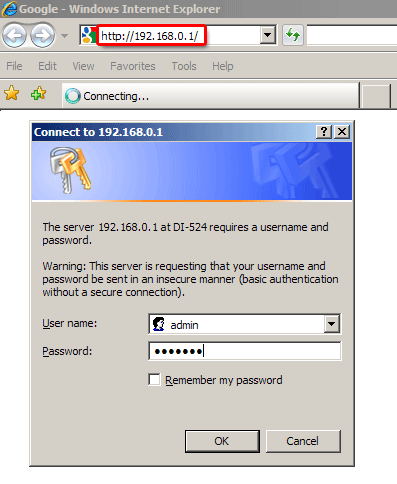
The Best Home Wireless Router
If you’re looking to upgrade your wireless router to the best one with long range, strong signal and added benefits such as a file server and a print server then look no more.
ASUS has made a BEAST of a router with dual frequencies, a USB 3.0 port and a USB 2.0 port for File or Print Serving, external FTP Access, up to 8 Guest Network SSID’s(this is fun because you can make a bunch of fake Networks to tick off your neighbors). Anyways, you should check it out.